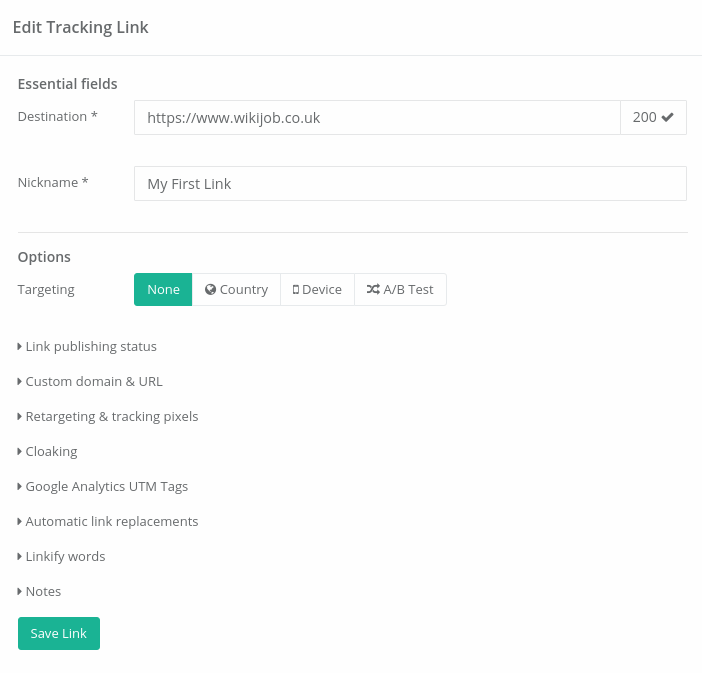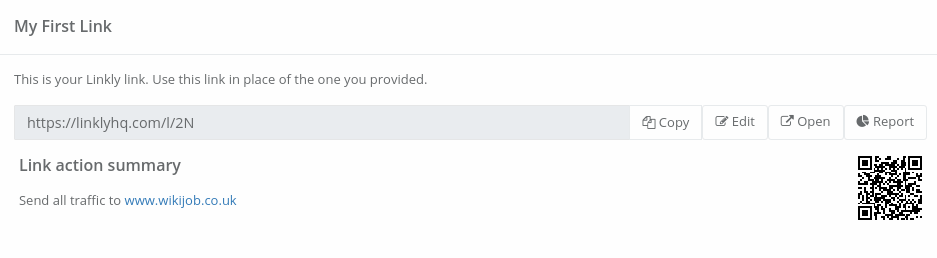Tracking Links: How to Create Free Tracking Links & URLs
What is a tracking link or tracking URL?
A tracking link or tracking URL (sometimes just called link tracking or link tracker) is special kind of link that tracks who clicked, when and from where. Tracking links are essential for measuring the performance of marketing activity online.
You should always use tracking links when directing traffic on the internet.
Linkly creates tracking links for free. You provide your destination web address, and Linkly will provide you a new web address you can use which tracks clicks, and can perform smart link functions, such as location or device based redirects, retargeting and rotation.
The tracking URLs can use your domain too (so called vanity URLs), so the use of a specialized URL is invisible to the end user.
How tracking links work
When a user clicks a tracking link, the user’s connection first passes through a tracking service (such as Linkly). This logs information about the click (such as the location, device, and time), and then redirects the user’s browser to the final destination.
This process is instantaneous and invisible.
If you use a vanity URL (using Linkly as a custom URL shortener), all tracking links stay on your domain.
This is ideal as it fosters trust, and increases click-through rates, as users can tell where they’re going to go before clicking.

What’s the difference between a link tracker like Linkly and Bitly?
Both function in the same way; you provide a link, and the service returns you a new link to share, with tracking enabled.
The difference is in terms of flexibility:
- Richer, more detailed tracking.
- Ability to change the destination after a link was shared.
- Add retargeting tags, so you can reach those users who clicked with adverts on social networks.
- Smart redirection options (e.g. by country, device etc).
- Ability to use your own domain - improving your branding and CTR.
- Ability to create custom social media preview cards.
Information tracking URLs record
Tracking links always log:
- When a click was made
- The IP address, which can be traced to reveal where a click was made, and if that user has clicked before. Services like Linkly anonymize this data to comply GDPR. Clicker's IP addresses are not available to view in Linkly.
- The type of device - for example, an Android mobile device or a laptop running WIndows.
- Where the user was redirected after.
In addition, tracking links can:
- Set a cookie, allowing conversion tracking pixels to work. Linkly does not use cookies.
- Add a user to a retargeting or remarketing list. These are features of ad networks, which allow you to tag a user who has clicked on a link. It means that you can show target ads to an audience who have clicked on a certain link.
Tracking Links & Google Analytics
Tracking links If you have access to the destination’s Google Analytics
For example, if it’s your website, you can use Linkly & Google Analytics together.
Google Analytics has a feature called UTM tags which allows you to track individual traffic or advertising sources in Google Analytics.
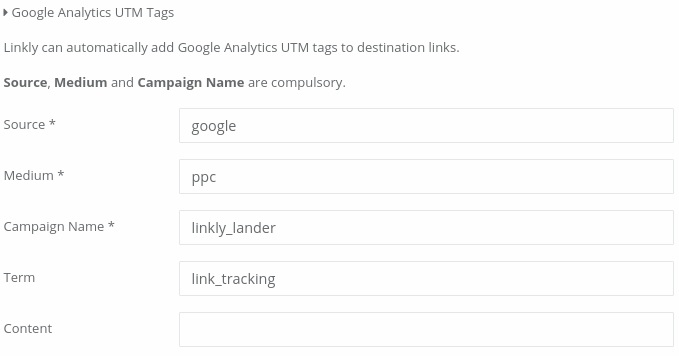
For example, you can specify different campaign names on your links, and these can be segmented separately in Google Analytics, so you can see where users go after they click.
Linkly has Google Analytics UTM Tags built in. Learn more about UTM tags.
Tracking links if you are directing traffic to a website that is not your own
For example, an affiliate partner, you will need to use Linkly to track clicks.
Any UTM tags you set up will report in the destination’s Google Analytics.
Benefits of using tracking links
It’s vital to measure the efficacy of marketing campaigns.
Reasons why it’s essential to use tracking links:
- Corroborate the cost of traffic with the traffic actually received.
- See what marketing channels are actually working.
- You can change the destination of a link once it’s live, if the original destination needs to change.
- Protect against browsers that contain nasty plugins which scrub affiliate IDs and add their own IDs.
Where you can use tracking links
Linkly’s tracking links can be used anywhere.
- Google Search Ads
- Facebook Ads
- Email marketing
- Display advertising
- Anywhere else you advertise
- In-content marketing
How to create free tracking links with Linkly
Signup/login to Linkly.
Linkly is free for 1000 clicks/month with all features, and also offers paid plans for higher volumes.
Click ‘Create New Link’ from the left hand menu.
In the Destination field, type in the URL you want a tracking link for.
This is the ultimate destination for the visitor. As you type the destination, Linkly tests the URL to make sure it works. You can see the status code (in this case 200 - OK) next to the field.
![[object Object]](/static/595a953435d0d055dcdf1894d7be264b/create-tracking-link.gif) In the Destination field, type in the URL you want a tracking link for.
In the Destination field, type in the URL you want a tracking link for.Give your link a descriptive ‘Nickname’ to help you find it in future.
This is completely hidden from the outside world, and is just for your reference. Linkly will populate this field with the
<title>of the Destination if it’s available.Click Save Link.
![Click **Save Link**.]() Click Save Link.
Click Save Link.You’ll be presented with a new page that has your tracking link on it.
You can:
- Click Copy to copy the link to the clipboard.
- Edit the link to make further changes.
- Open the link to test it.
You’ll also be presented with a QR Code, which you can click on to enlarge.
You can scan this QR code to test your link on mobile device, or save it and use it in your marketing media. iPhones can read QR codes using the camera app.
![You’ll be presented with a new page that has your tracking link on it.]() You’ll be presented with a new page that has your tracking link on it.
You’ll be presented with a new page that has your tracking link on it.
What is the difference between a tracking URL and a shortened URL?
On most link tracking & link shortening apps, there is no difference.
All link tracking apps, including Linkly, will give you a new URL to use in place of your old URL. This will, in general, be a shortened URL, that also has tracking functionality built into it.
Use of a special tracking URL is required, as users need to pass through Linkly in order for us to record their clicks, and then redirects them instantaneously to their intended destination.
We do allow you to attach a domain you own to Linkly. This way the tracking URLs will look like yourdomain.com/offer.
Can I track someone’s exact location with a tracking link?
Linkly’s location tracking works by using geo-IP databases, which allows us to determine the country of the user clicking the link. It doesn’t allow us to pinpoint with accuracy where a user is, even if they are using a mobile device.
How to create tracking links (video)
Frequently Asked Questions about Tracking Links
What is a tracking link or tracking URL?
A tracking link or tracking URL (sometimes just called link tracking or link tracker) is special kind of link that tracks who clicked, when and from where.
How do tracking links work?
When a user clicks a tracking link, the user’s connection first passes through a tracking service (such as Linkly).
This logs information about the click (such as the location, device, and time), and then redirects the user’s browser to the final destination.
What is the difference between a tracking URL and a shortened URL?
On most link tracking & link shortening apps, there is no difference.
All link tracking apps, including Linkly, will give you a new URL to use in place of your old URL.
This will, in general, be a shortened URL, that also has tracking functionality built into it.
Use of a special tracking URL is required, as users need to pass through Linkly in order for us to record their clicks, and then redirects them instantaneously to their intended destination.
We do allow you to attach a domain you own to Linkly. This way the tracking URLs will look like yourdomain.com/offer.
Can I track someone’s exact location with a tracking link?
Linkly’s location tracking works by using geo-IP databases, which allows us to determine the country of the user clicking the link.
It doesn’t allow us to pinpoint with accuracy where a user is, even if they are using a mobile device.