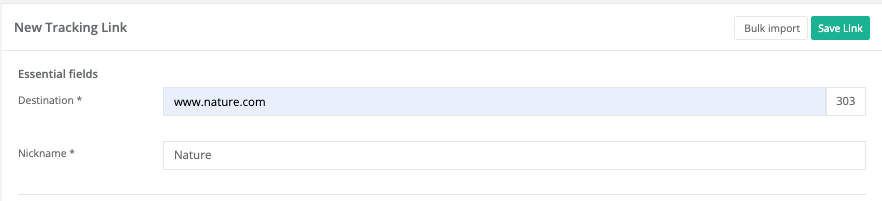How to Set a Default Redirect for your Domain on Linkly
Linkly allows you to use the naked domain (i.e. yourdomain.com) as a Linkly link too.
How to set up a Default Redirect for your Domain
Attach a domain
Follow the instructions for attaching a domain if you haven't already attached one.
Click Create New Link from the menu.
Fill in the Destination field.
This is where you want your domain to go to when it doesn't match another Linkly link on your workspace. This might be your website, for example.
You can change this later.
![Fill in the **Destination** field.]() Fill in the Destination field.
Fill in the Destination field.Under Domain & URL, make sure your domain is selected, and then enter a
/in the second field.Replace
/my-linkwith/.![Under **Domain & URL**, make sure your domain is selected, and then enter a `/` in the second field.]() Under Domain & URL, make sure your domain is selected, and then enter a
Under Domain & URL, make sure your domain is selected, and then enter a/in the second field.Save the link.
Test it out
When you visit your attach domain, the user will be redirected to this link automatically.
This also applies to any other 'not found' URLs on your domain.
Does this redirect all traffic on my domain?
Yes. Any URL that isn't 'found' on your domain will go to this link. That includes the root (/) of your domain.
Why is traffic to this link so high?
Search bots can see this domain from public DNS records, and will crawl it to see what's there.
You can expect to see a high proportion of robot traffic on this link.