SMS Links
What are SMS links?
SMS links are links that when clicked on a mobile device, prompt a user to send an SMS text message to a predefined number.
How SMS Links Work
SMS links are of the form:
When a user clicks on a tel link, their device will offer to send a text to that number.
SMS links work just like tel links on Linkly, and support all the normal features.
Creating an SMS Link
An SMS link will prompt a user to send a message when clicked.
Linkly allows you to shorten, track and redirect SMS links for free.
-
Sign up/sign in to Linkly.
-
Click Create a New Link from the main menu.
-
In the Destination box, enter a phone number in the format sms:+(country code)-(telephone number), as below.
-
In the Nickname field, give your Linkly link a nickname so you can find it later. This is private and the end user will never see this.
-
Click Save Link.
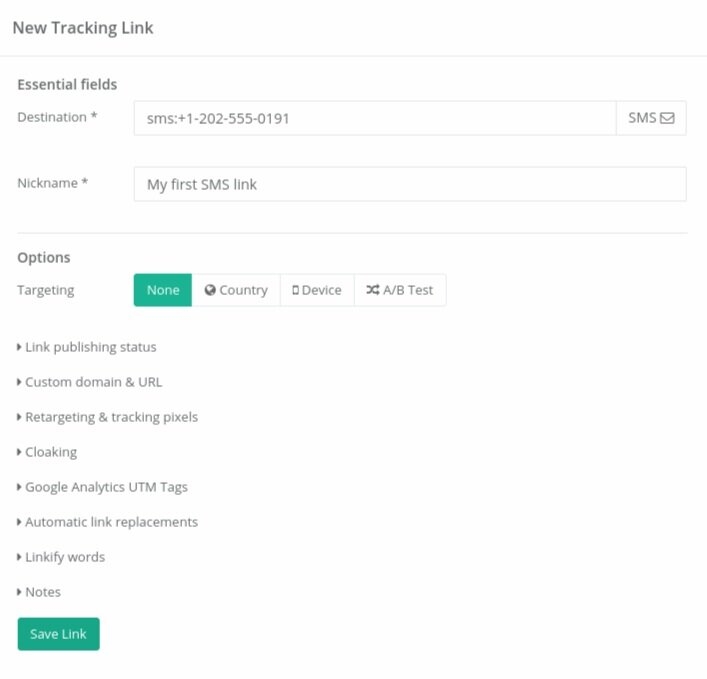
Redirecting users to different phone numbers based on Country
On the Create New Link form, under Targeting, click Country, and enter the SMS telephone numbers for each region.
Any not covered by this list will go to the main Destination at the top.
Creating a QR Code SMS Link
An SMS Link QR code will prompt a user to send a text message to a predefined phone number when they scan the QR.
When you create an SMS link with Linkly, it automatically generates a QR code that you can distribute that, when scanned, will invite a user’s device to send a message to that number.
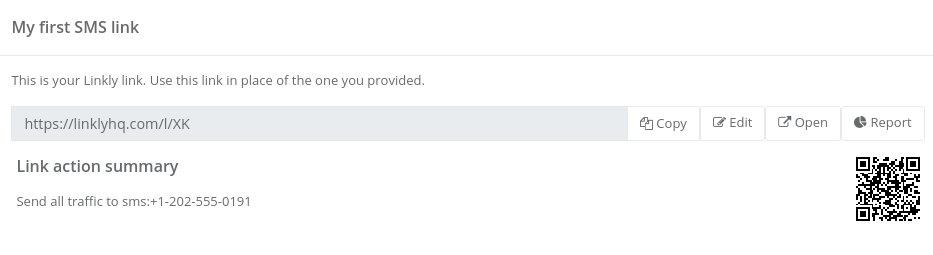
You can click on the QR code to enlarge it.
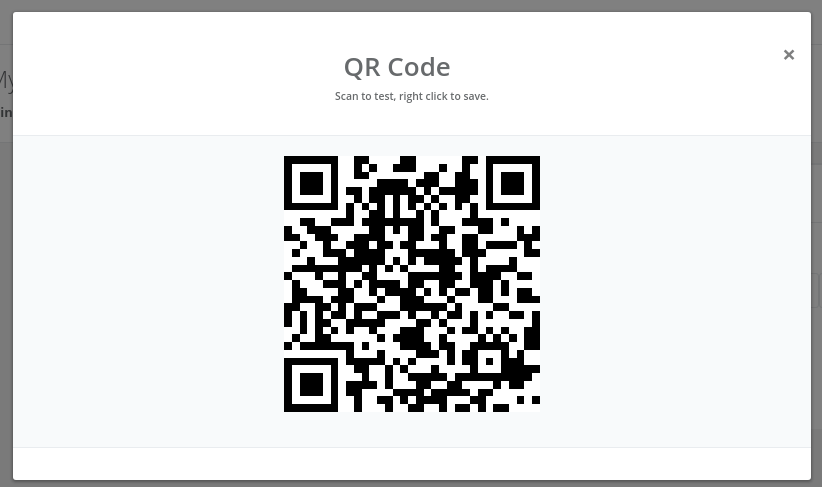
If you can scan the code, you can see the result, as shown here on an Apple iPhone:
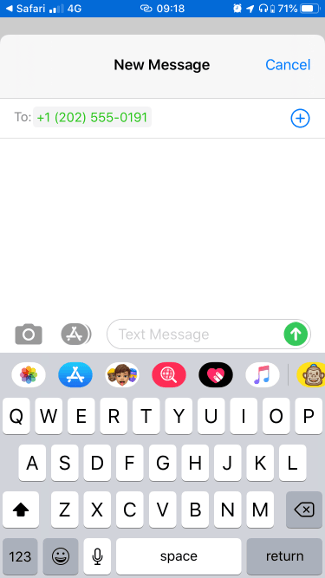
Tracking Clicks on SMS Links
All of Linkly’s automatic click tracking and reporting functions are available for tel and sms links, just as they are for any kind of link.
To see how many clicks your tel link received:
-
Click Links from the menu.
-
Find your tel or sms link by nickname in the list.
-
Click the Report button.
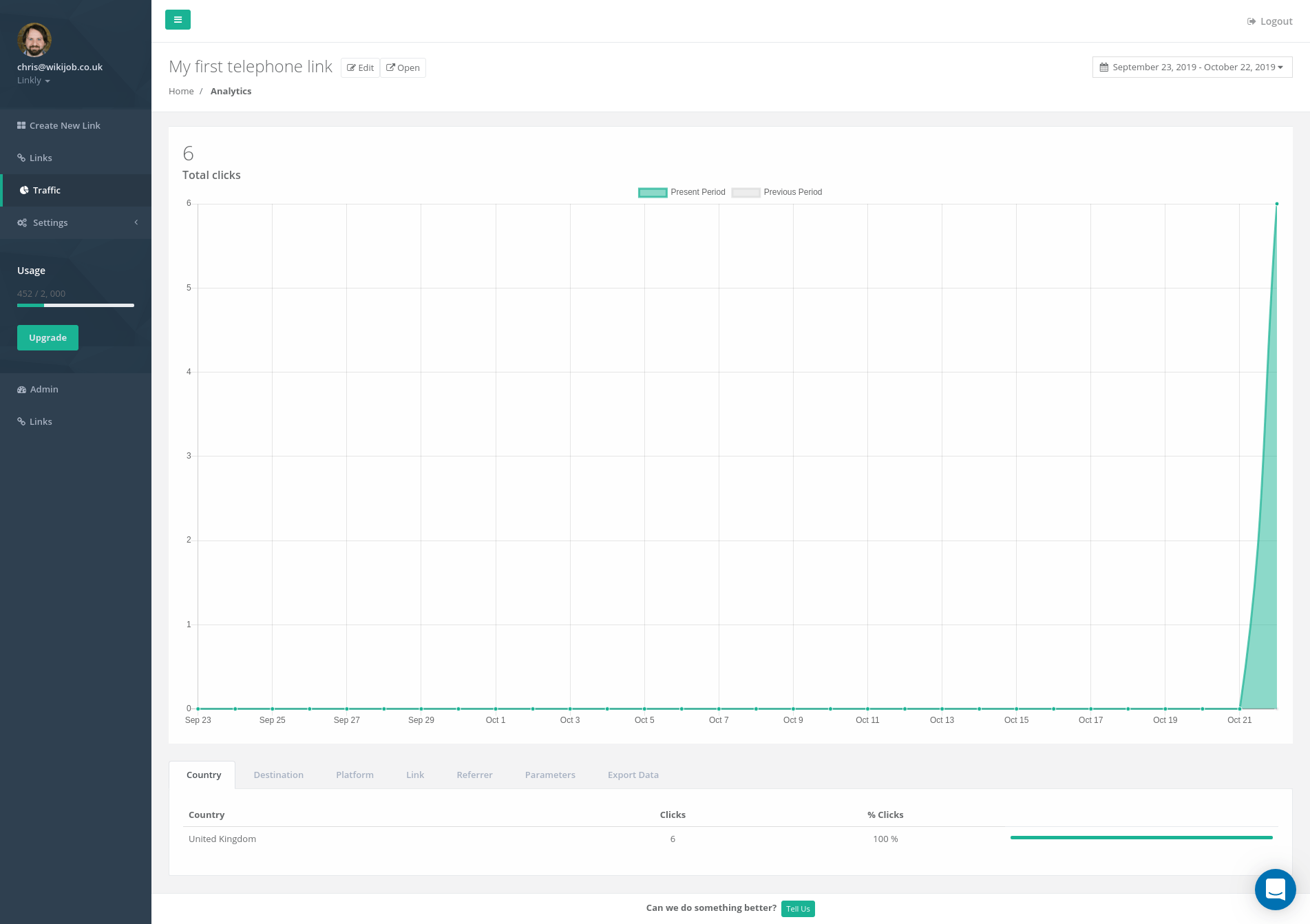
All normal reporting functions work on SMS links
SMS links work just like regular links and tel links on Linkly.
FAQs about SMS Links
How do SMS links open on desktop vs mobile device?
How SMS links behave depend on the It’s impossible to predict exactly how any particular desktop device will respond, but Apple & Android phones respond predictably.
How do I scan a QR code on Apple iPhone?
Apple iPhones can scan a QR code using the built-in camera app.
How do I scan a QR code on Android?
Android phones can scan a QR code using the Lens app in Google Assistant.
How do QR codes work with Linkly’s SMS links?
QR codes reach the Linkly link, and redirect to the SMS number. This is useful as you can change the destination SMS number, even if you’ve printed & distributed a QR code.
Can I geotarget users with SMS links?
Using the Country Redirect function, you can set a different SMS number depending on the visitor’s country.
Will users be required to send an SMS if they click the link?
Even if someone clicked on an SMS link, they may not agree to proceed with sending the message.
It’s impossible for Linkly to know whether they proceed to send the SMS or not, so click figures will be greater than the number of SMS messages sent.
Can SMS links be used with other Linkly features, such as geotargeting or device targeting?
Yes, SMS links are compatible with most Linkly features, including tracking, targeting, link rotator, device targeting, geotargeting, retargeting, custom domains and data export.