Link Management with Linkly
What is link management?
Digital marketers often end up with hundreds of links pointing to different products, adverts, pages and so on.
Managing all of these links becomes tricky.
Linkly allows you to keep all of these links in one place, see an overview of the activity on each link, and adjust the destination in real-time.
Link Management with Linkly
Linkly's default view is the link management dashboard, and shows all the links in the current workspace.
Here, you can search for links you've created, sort them, edit them, see their traffic, disable them, get QR codes, and more.
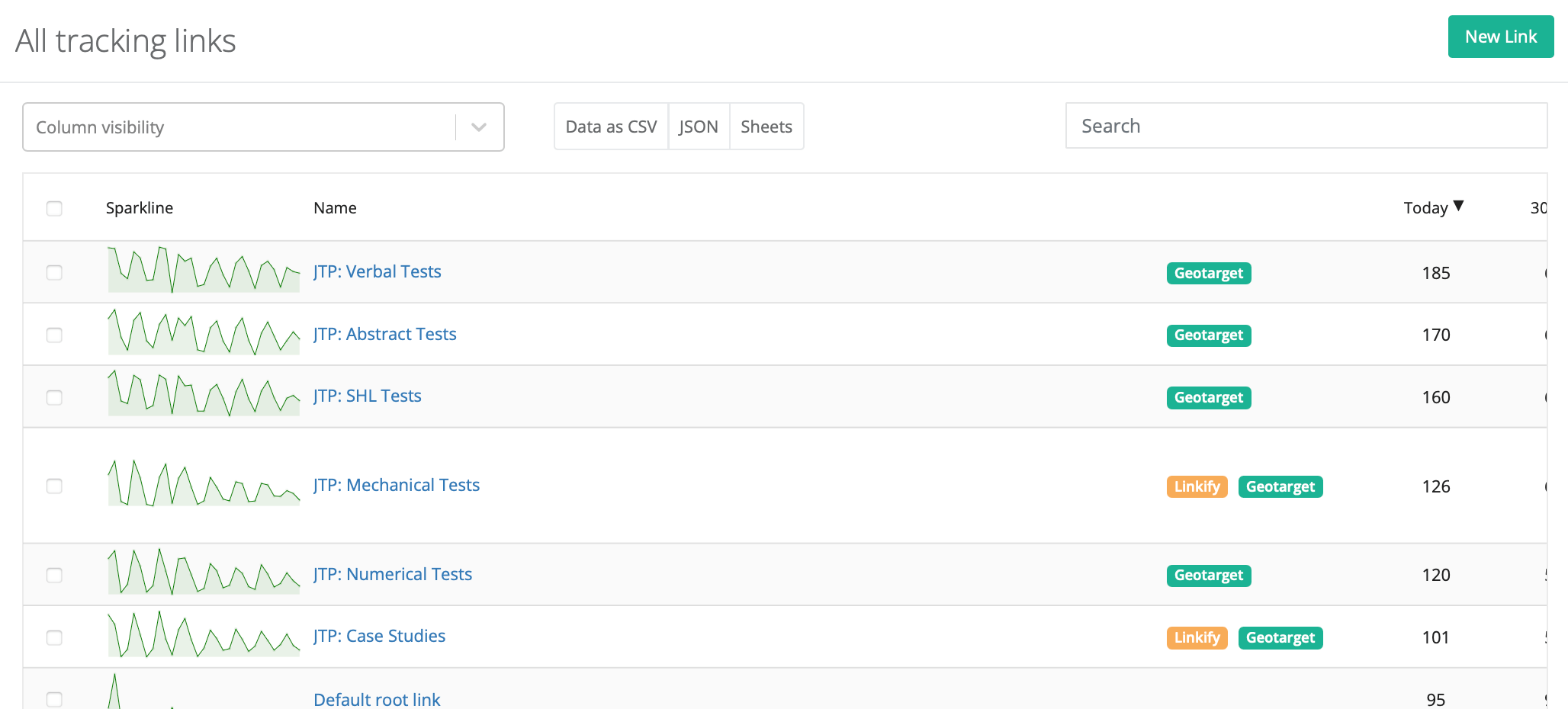
Linkly's link management dashboard support millions of links in a single workspace.
You can also manage many different domains in the workspace.
Linkly works by replacing your marketing link with a special tracking link that Linkly manages. This allows Linkly to track the traffic and manage the destination dynamically, similar to the way other URL shorteners work.
Use the Linkly link in place of your original link, and it will be routed through Linkly, and finally redirects the user to the intended destination.
Searching for Links
Use the search field to find links. You can search on any field, and the link management list will auto-filter as you type.
Searching is case insensitive.
![[object Object]](/static/a76aa8ff9646ac0175a9b0c769ac9cbf/search.gif)
Adjusting the Columns Displayed
Select the Column Visibility dropdown and select the columns you'd like to add or remove from the link management list.
![[object Object]](/static/7605b7662c6f8997936c93640c7ad73d/columns.gif)
Managing Links without Folders
Linkly's link management works without folders. Add a keyword into your link's Name field (for example, the campaign name), and search by this keyword.
Sorting Links
You can click any of the column headings to sort the list ascending or descending.
![[object Object]](/static/00a54808cd23d3a30d16c44b4f5f5e63/sorting-links.gif)
Selecting Links
You can select links by clicking the checkbox on the left of the link. You can also Select All by clicking the checkbox in the column header.
Generating Traffic Reports from a Subset of Links
Select the links you want to include in the traffic reports using the checkboxes on the left, and then a Report button will appear at the top of the link management dashboard. Click it to generate a traffic report of those links only.
![[object Object]](/static/f26ca0da4007bf88f7d2253ade90cc11/group-report.gif)
Deleting Multiple Links
Select the links you want to delete using the checkboxes on the left, and a Delete button will appear at the top of the link management dashboard. Click it to delete the selected links. You will be asked to confirm. Traffic data is not deleted.
Frequently Asked Questions about Link Management
Can I change the destination of the links?
Yes, you can edit the destination of links after they have been created.
How many links can I manage in my dashboard?
Free plan users can manage up to a 1000.
Users on a paid plan are unlimited. The dashboard supports millions of links.
Can I reset the traffic stats on my link?
No. You'll need to create a new link.